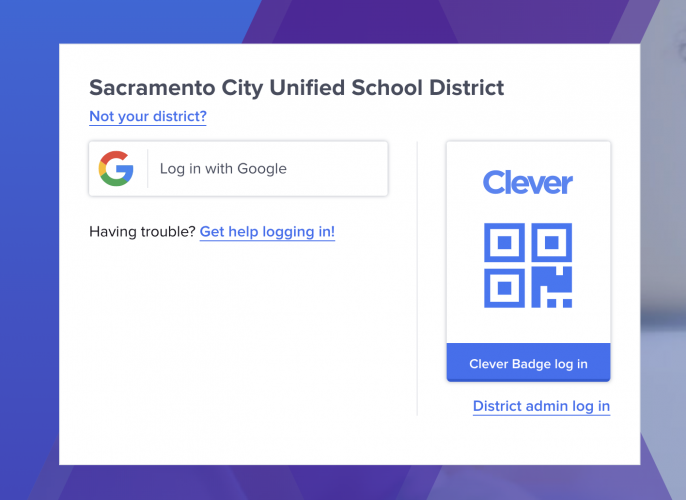Clever
How to Log Into Clever
Log into Clever using your Sac City Unified student email and password
- Go to Clever Portal
- Click log in with Google
- Have your student log in with their Sac City Unified student email (____@student.scusd.edu) and password.
Log into Clever using a Clever Badge (for TK-3rd Grade)
Clever Badges are an easy way that you can log into Clever using your computer’s webcam.
- Go to Clever Portal
- Click the Clever Badge log in on the right side
- Your browser may ask you to allow clever.com to use your computer’s camera. Click ‘Allow’.
- Hold your badge up to your computer camera and wait for the green checkmark to log you into Clever.
Video Tutorial
Student Account Information
Students should receive account information at your school’s material distribution events. Please check your school’s website for more information.
- New students will receive their student email address and default password information.
- Returning students will receive their email address and instructions on how to reset their password if they do not have it.
I don’t know my student’s email
The Sac City Unified student email format is usually firstname-lastname@student.scusd.edu. If you need assistance with your student’s email, please contact your student’s classroom teacher or email the Technology Services Support Desk at support@scusd.edu.
I don’t know my student’s password
Email your student’s classroom teacher or support@scusd.edu to have them reset your student ’s account.
If your student has set up password recovery, please go to https://myaccount.scusd.edu/ to reset the student account.
How to Set up Password Recovery Questions
After setting up your student account or resetting your password, go to https://myaccount.scusd.edu/ to set up password recovery questions.