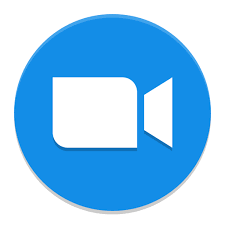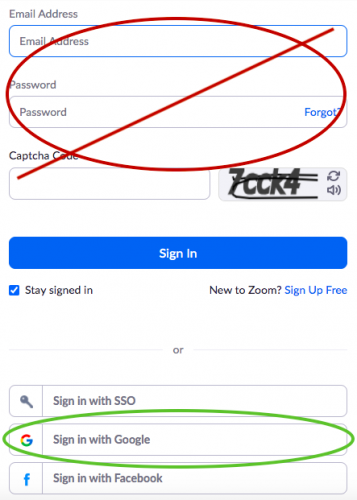Zoom
Changes to Zoom Sign-in
SCUSD has made changes to our Zoom settings to increase security and student privacy, and we will continue to adjust these settings based on feedback from the community.
Please review the below steps carefully, as beginning October 12 some students will be required to sign in to Zoom meetings using their SCUSD email and passwords.
You can also read this information in en español, Tiếng Việt, Hmoob, or 中文.
What this means for you
- Class Zoom links will still be found in Google Classroom.
- Grades TK-3 or a Special Day Class that uses Clever Badges to log in: no changes to log in procedures.
- Grades 4-12: “Sign In With Google” when logging in to Zoom by following the directions below.
How to Sign in to Zoom Profiles
- Sign in to Clever (www.scusd.edu/clever)
- Click on Google Classroom
- Click the Zoom link in Google Classroom
- Enter the student’s full name in “Screen Name” box.
- If prompted, click “Sign In With Google”
- Sign in with @student.scusd.edu email address
Common Questions
Help! We can’t get in!
If the steps below aren’t working, follow the steps in this troubleshooting form to walk you through common problems. Access to instruction is our priority.
What if I need to meet with my child’s teacher?
No problem! Your teacher can invite you to a Zoom meeting just like always.
How is inappropriate behavior being handled?
As a district, SCUSD aims to eliminate punitive discipline and replace it with interventions that are consistent, timely, and appropriate. We provide interventions and support when inappropriate behavior first surfaces and may follow up with disciplinary action, when necessary and appropriate. Each student and parent sign the Student Acceptable Use Policy, which has been updated for distance learning. We encourage you to review it for continued guidance regarding student behavior.
If you have concerns, please talk to your child’s teacher.
Resources
Authentication in Zoom: Step-by-Step Presentation
Zoom Troubleshooting Form - use this form to walk you through common problems.
How does my student log into a Zoom Meeting?
If this is the first time you have used Zoom on your device, then you will be prompted to install the application first. Your student does not need a Zoom Account to join a meeting.
- iPad or iPhone: Install Zoom app from Apple Store
- Android phone or tablet: Install Zoom app from Google Play Store
- Computer: Follow the prompt on the screen to download and install application
- Chromebook: Add the Zoom app from the Chrome Web Store
On a Computer, Tablet or Mobile Device
In order to join a Zoom meeting, students need to click on the link to join the meeting posted in Google Classroom or enter the meeting ID and password into the desktop or mobile app. They do not need a Zoom accounts to join a meeting.
On a Phone
Enter the phone number and password posted on Google Classroom.
Zoom User Guides
Video Tutorial
Presentation
Step by Step Troubleshooting Presentation
Downloads
English | Spanish | Chinese | Hmong | Russian | Vietnamese